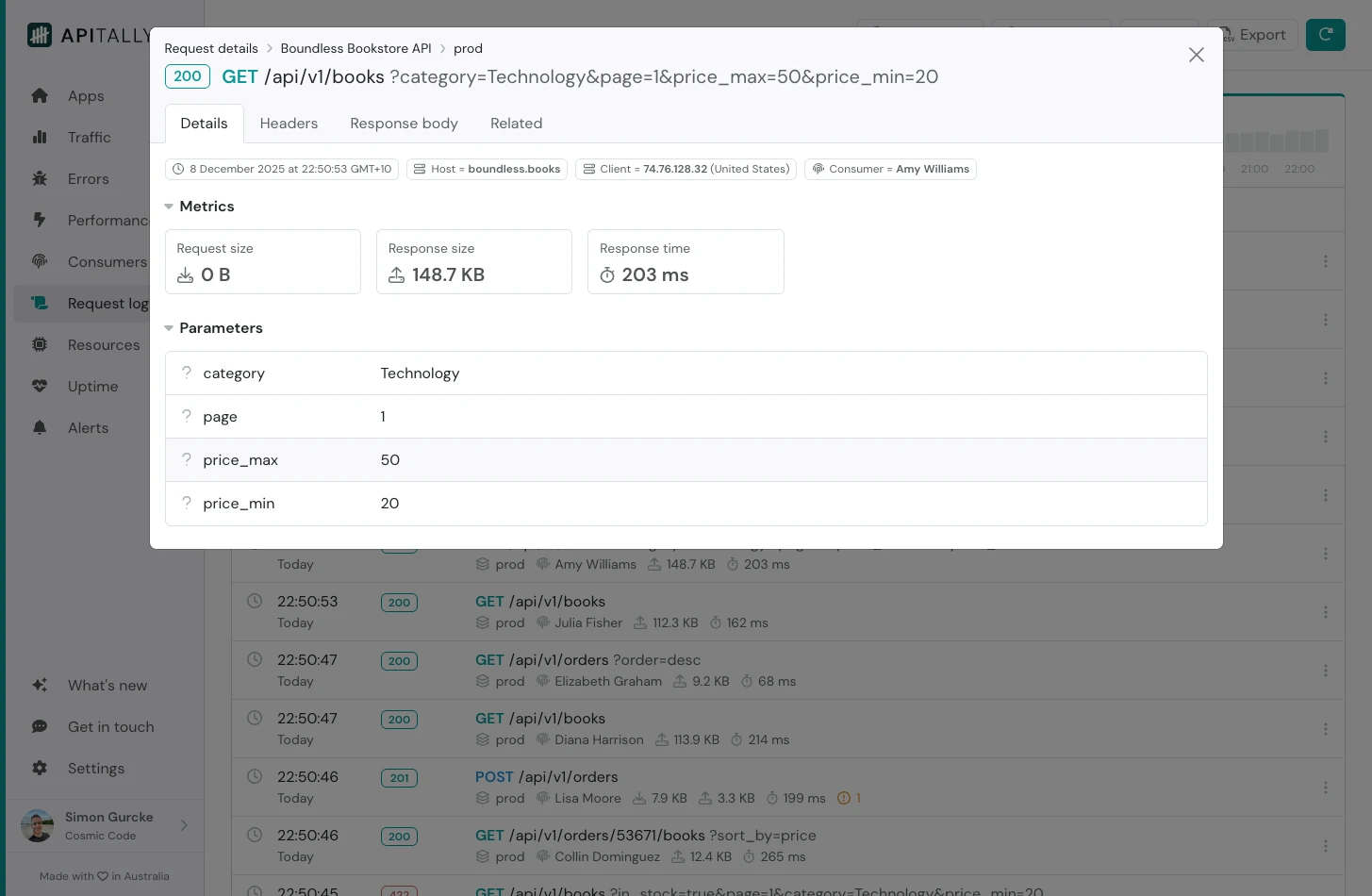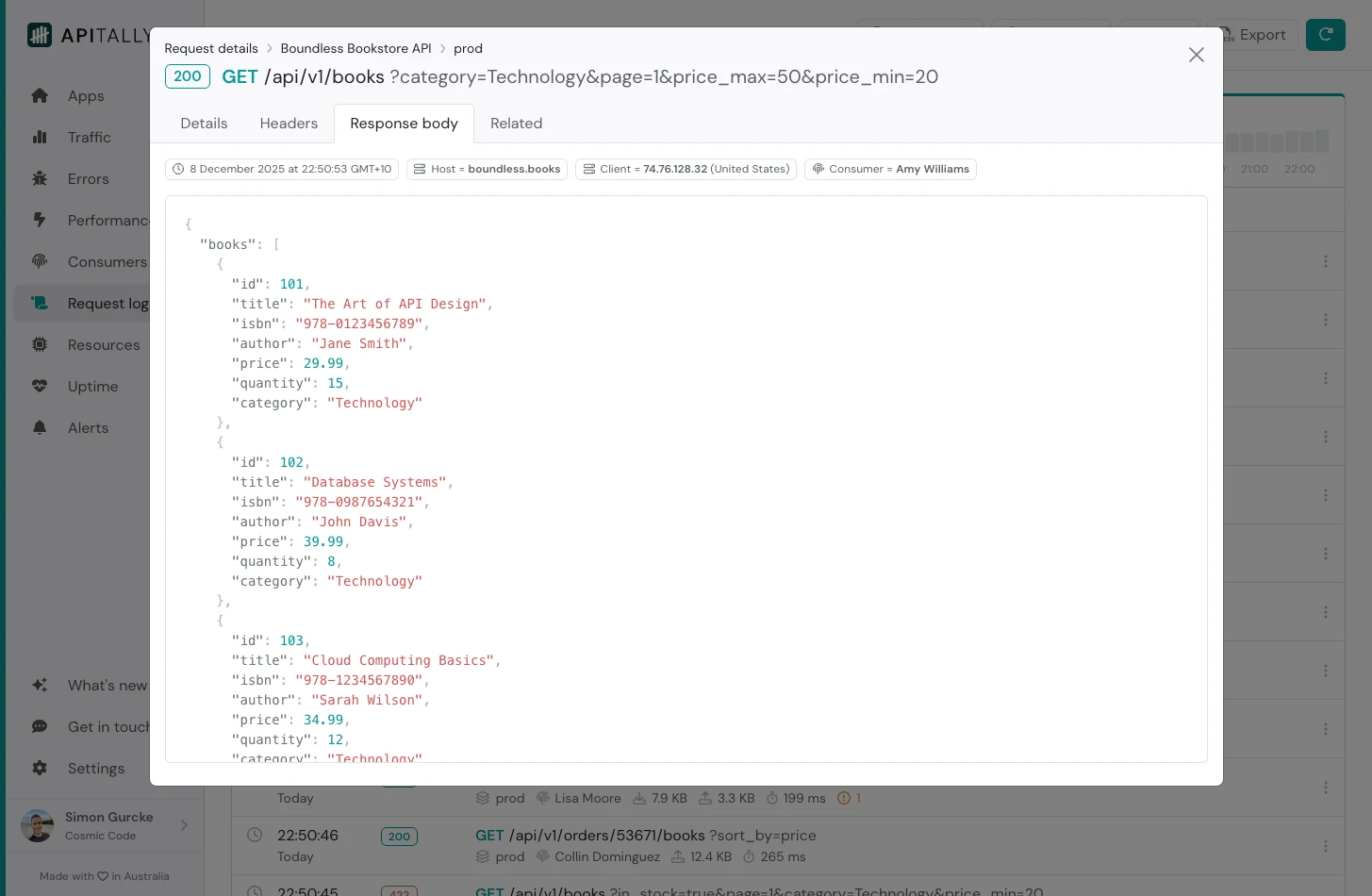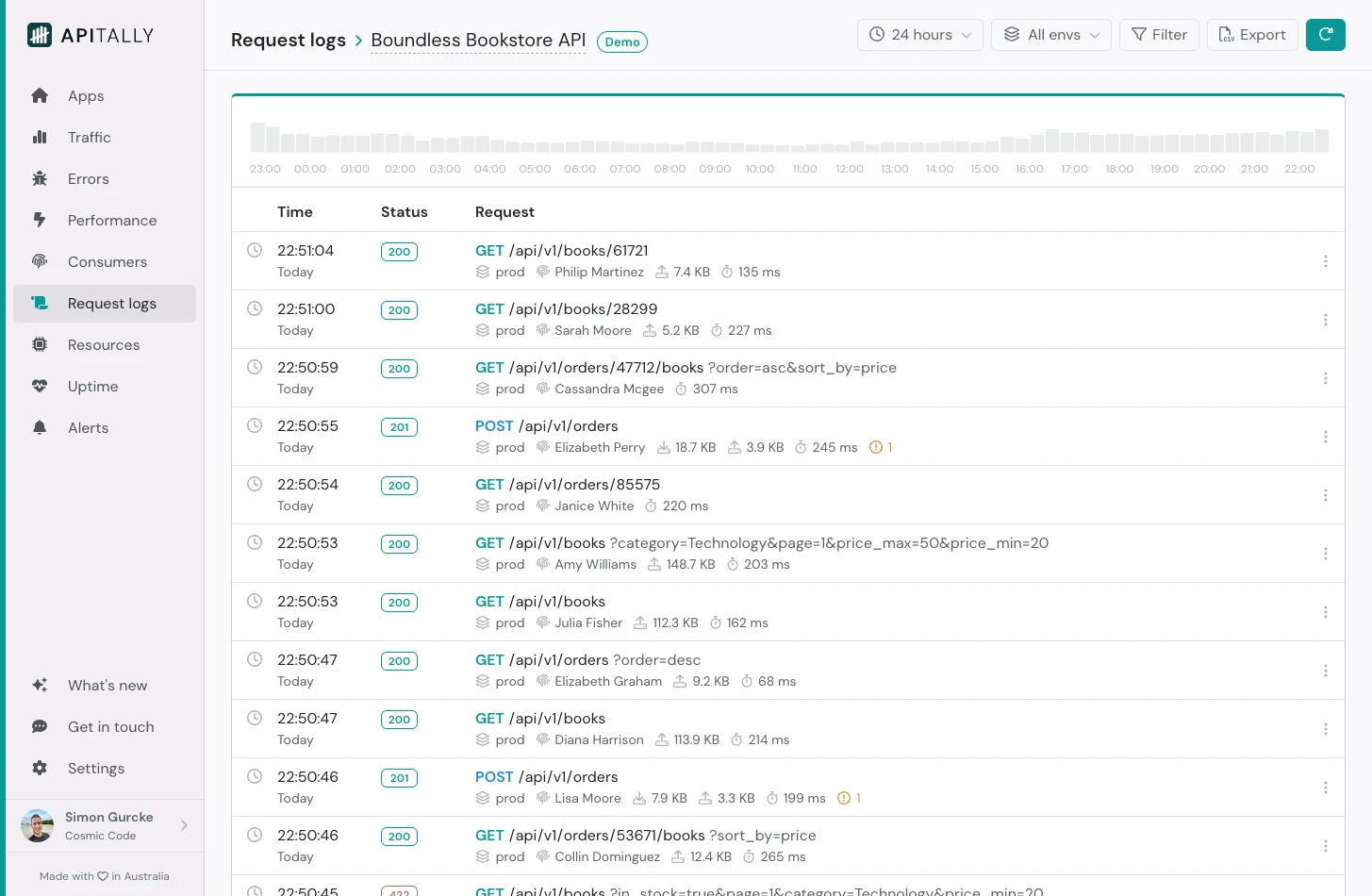 The request logs show a chronological list of all requests made to your API and allow you to inspect request and response details such as the URL, headers, payloads and more.
Clicking on the timeline graph at the top allows you to quickly jump to a specific time point.
The request logs show a chronological list of all requests made to your API and allow you to inspect request and response details such as the URL, headers, payloads and more.
Clicking on the timeline graph at the top allows you to quickly jump to a specific time point.
Hold down the Cmd/Alt key and drag on the chart to zoom into a specific time range.
Enable logging
By default, our SDKs don’t capture request logs.
You must explicitly enable request logging in your application and configure what should be included in the logs.
There are various options for excluding or masking sensitive data.
Learn more in the setup guide for your specific framework.
Filter options
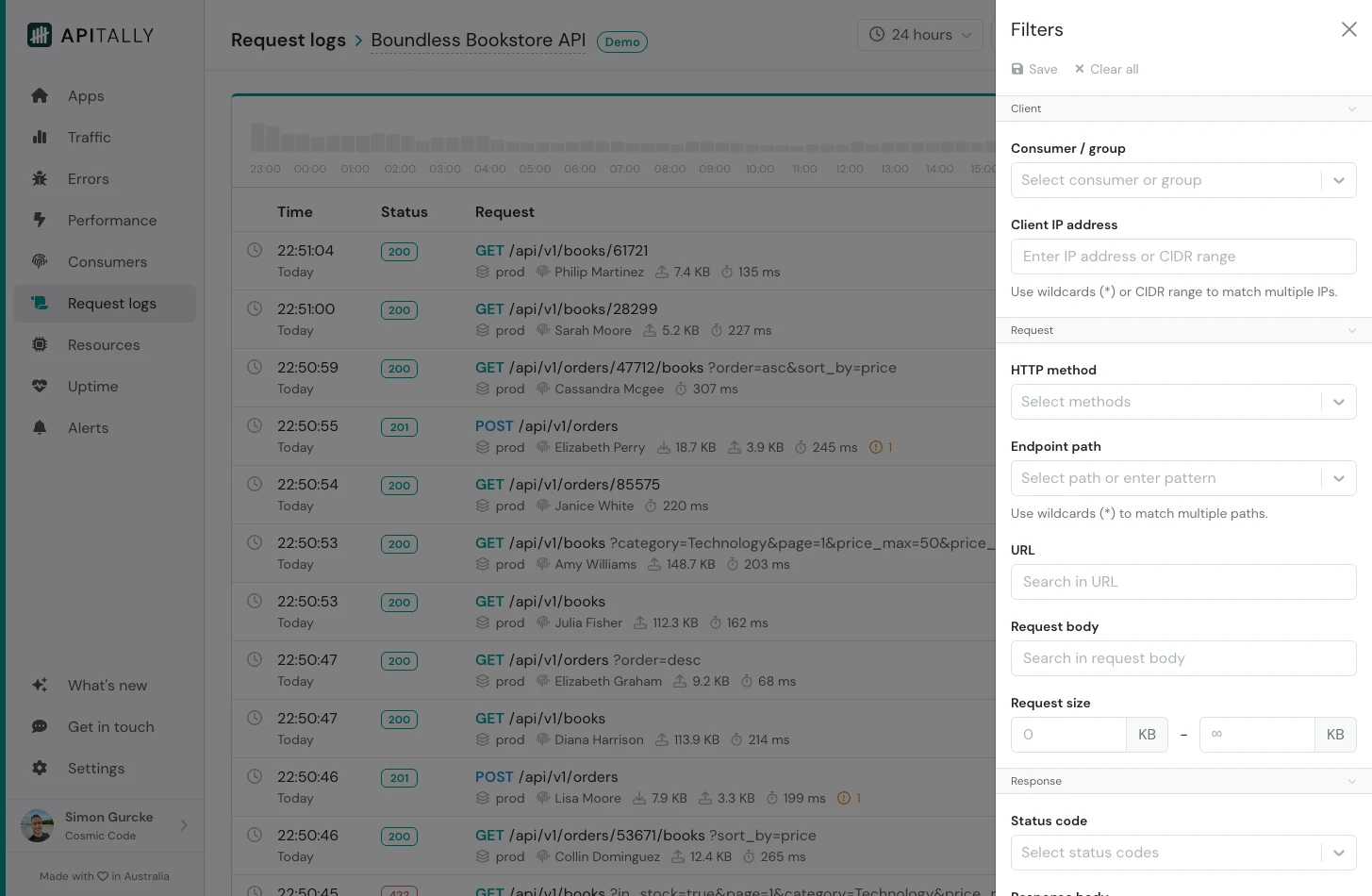 The filter panel offers the following options to filter and search the request logs:
The filter panel offers the following options to filter and search the request logs:
- Consumer / consumer group
- Client IP address
- HTTP method
- Endpoint path
- URL (partial match)
- Request / response payload (partial match)
- Request / response size
- Response status code
- Response time
You can also save filters to quickly switch between different views. Saved filters can be shared with other team members.
Request details
Clicking on a request in the log opens a modal with more detailed information, including parameters, headers, payloads, and more.
Export data
The request logs include a button to export logged requests to a CSV file. The current dashboard filters are applied automatically.
The exported file can include up to 1 million requests.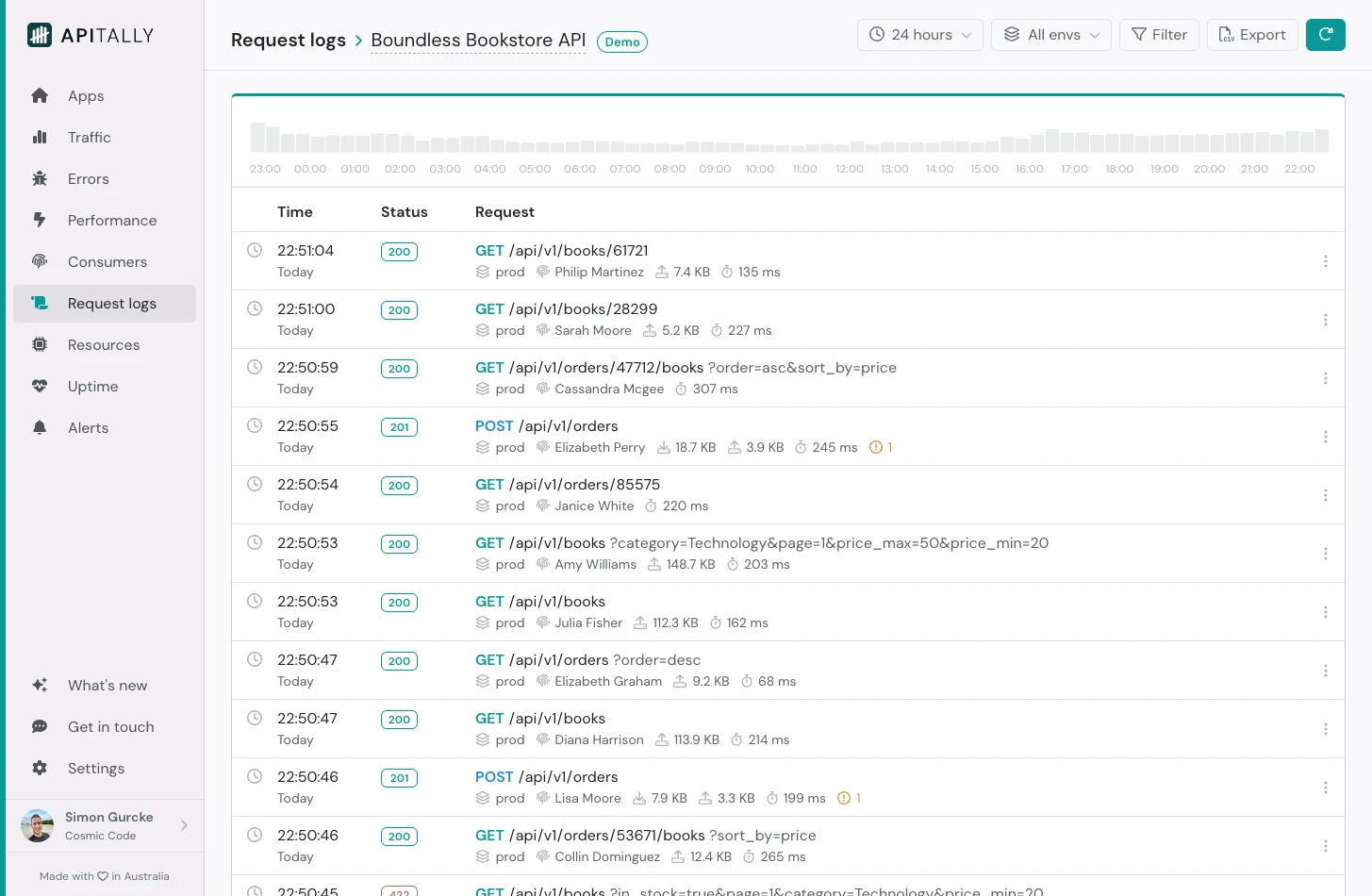 The request logs show a chronological list of all requests made to your API and allow you to inspect request and response details such as the URL, headers, payloads and more.
Clicking on the timeline graph at the top allows you to quickly jump to a specific time point.
The request logs show a chronological list of all requests made to your API and allow you to inspect request and response details such as the URL, headers, payloads and more.
Clicking on the timeline graph at the top allows you to quickly jump to a specific time point.
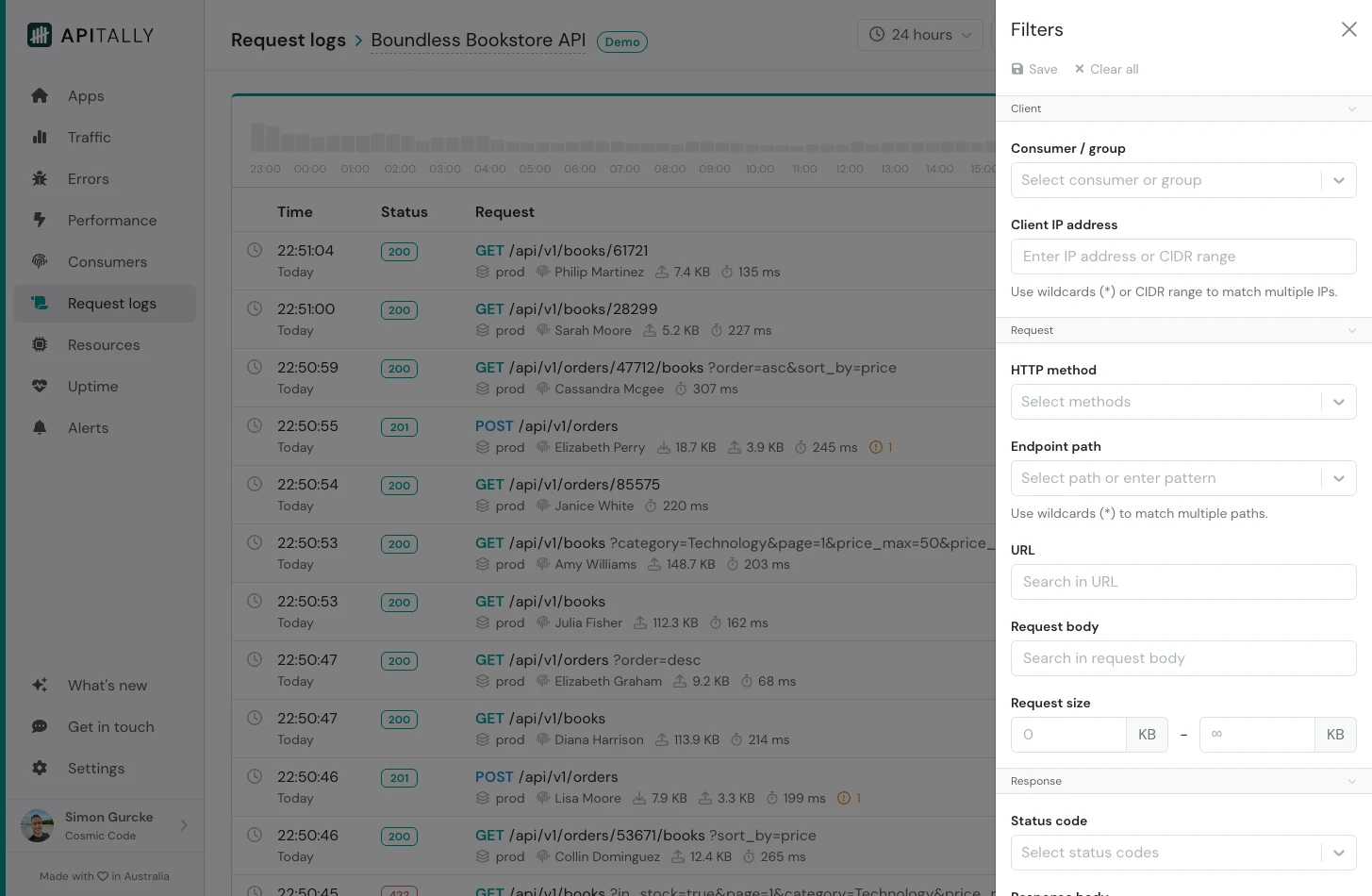 The filter panel offers the following options to filter and search the request logs:
The filter panel offers the following options to filter and search the request logs: