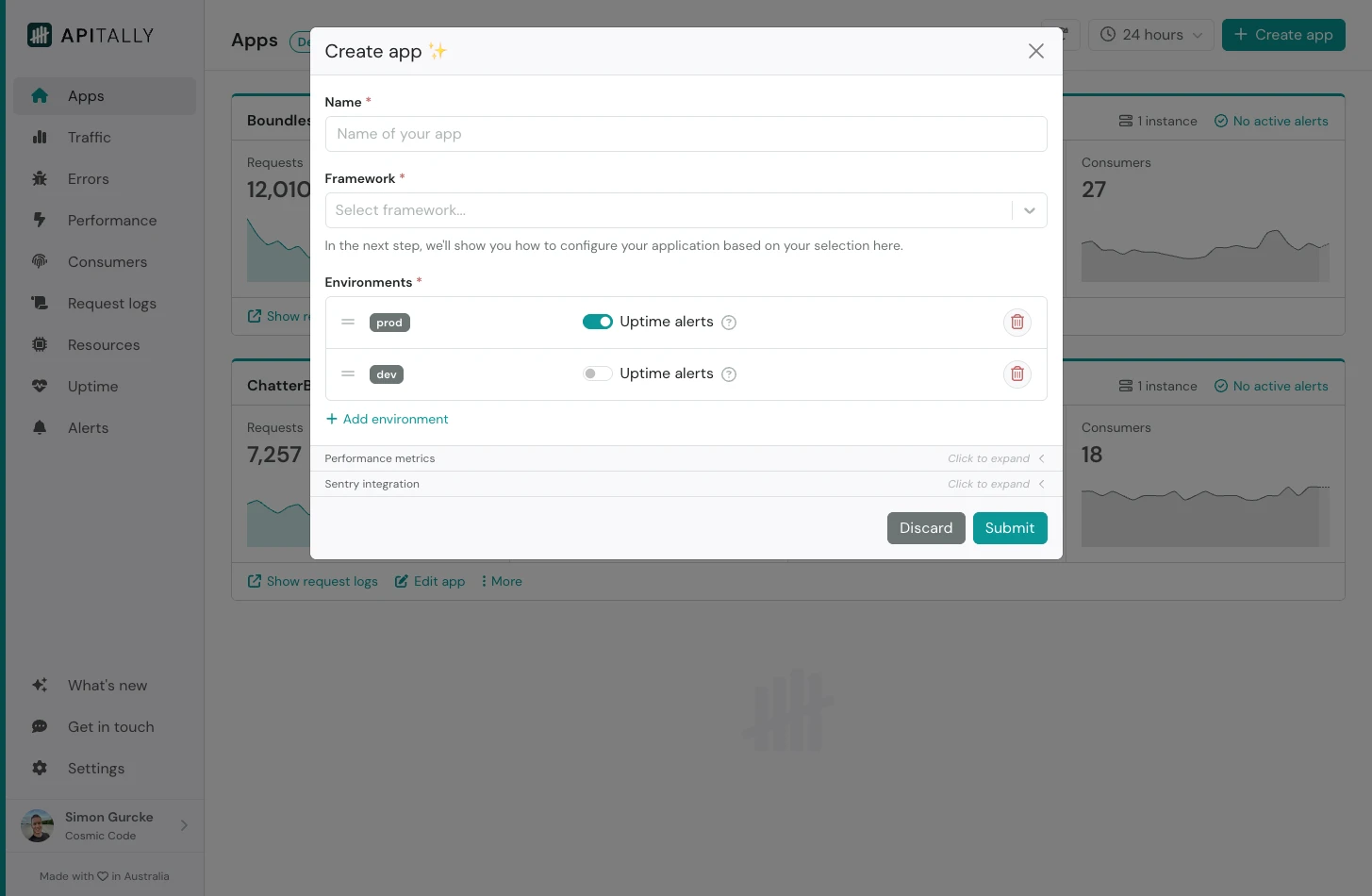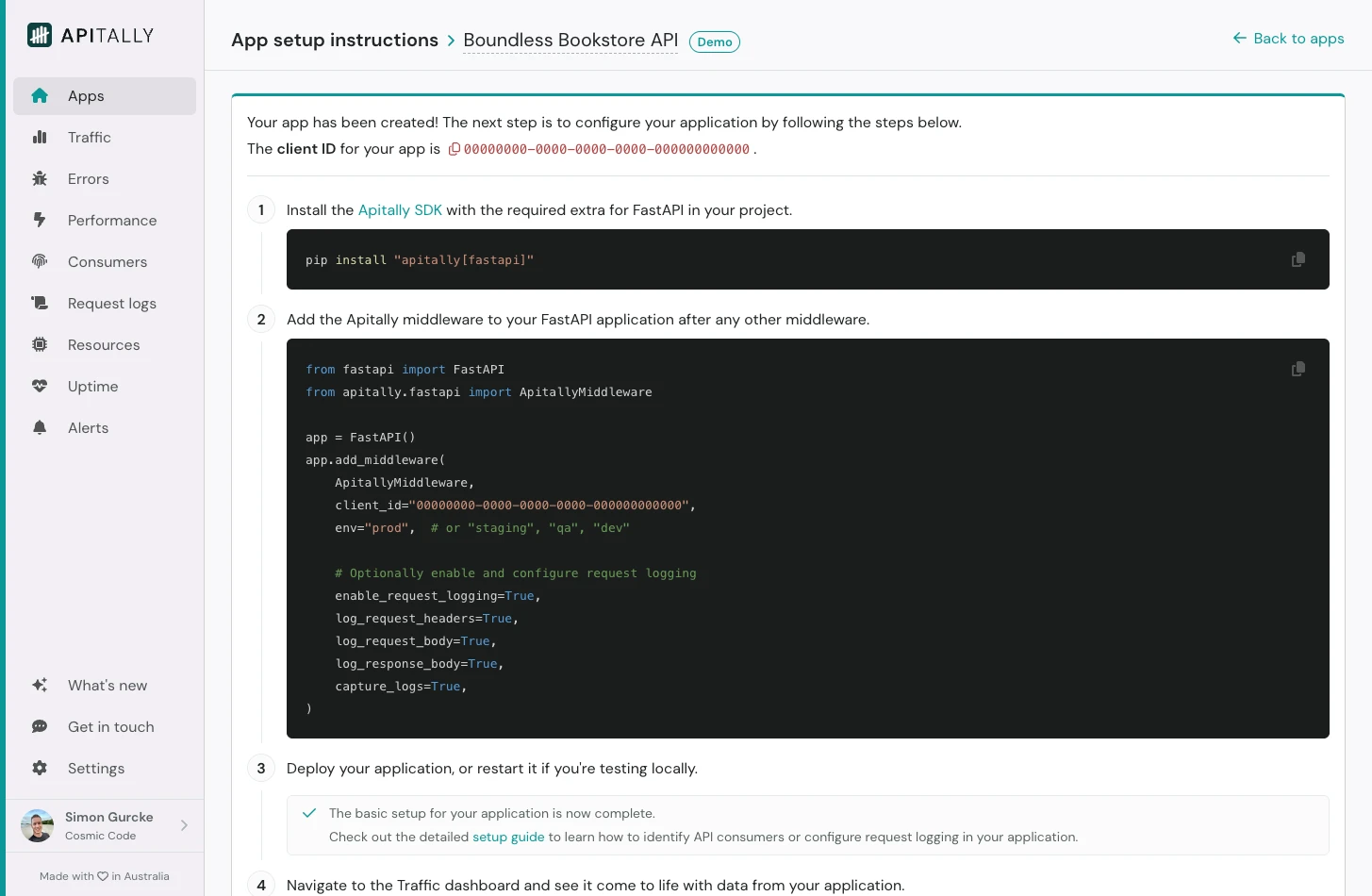Skip to main content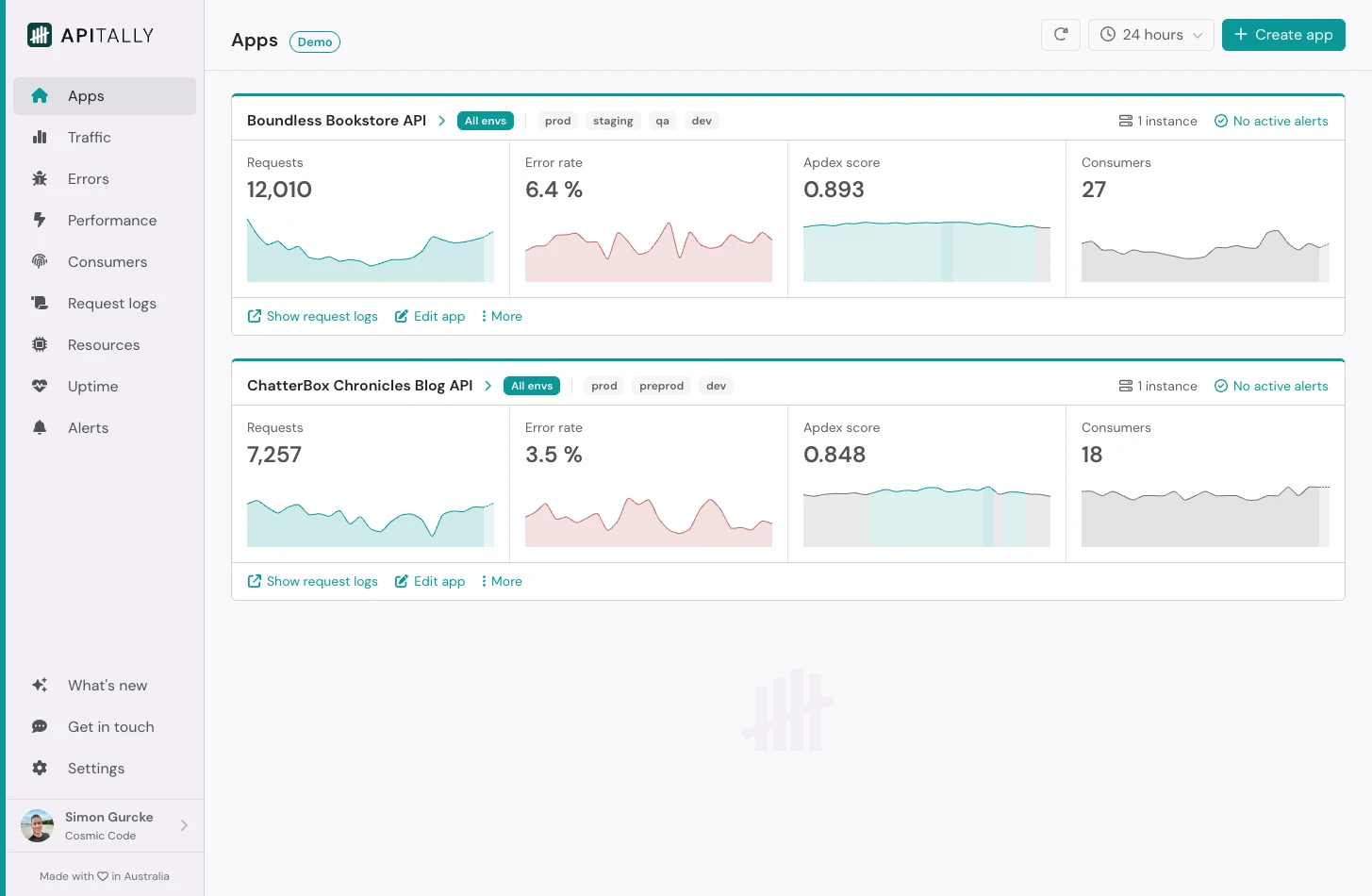 When you open the Apitally dashboard, you first land on the Apps page.
Here you see an overview of key API metrics for all your applications, including sparkline graphs that help you quickly identify unexpected spikes or drops.
Clicking on a metric or graph takes you to the relevant dashboard with more details.
You can also create, edit and delete apps on this screen.
When you open the Apitally dashboard, you first land on the Apps page.
Here you see an overview of key API metrics for all your applications, including sparkline graphs that help you quickly identify unexpected spikes or drops.
Clicking on a metric or graph takes you to the relevant dashboard with more details.
You can also create, edit and delete apps on this screen.
Create app
To create a new app in Apitally, simply specify a name, select your framework and hit Submit.
You can optionally add or remove environments as appropriate for your app.
After submitting, you will see tailored setup instructions for your specific framework. These include code snippets you can copy and paste into your project.
Environments
Each app in Apitally can have multiple environments, allowing you to track API metrics separately for production, staging, development, etc.
You can manage environments when creating or editing an app. You can also reorder them so they’re always displayed in an order that makes sense to you, e.g. production > staging > development.
If Apitally receives data from a new environment that doesn’t exist yet, it is created automatically. 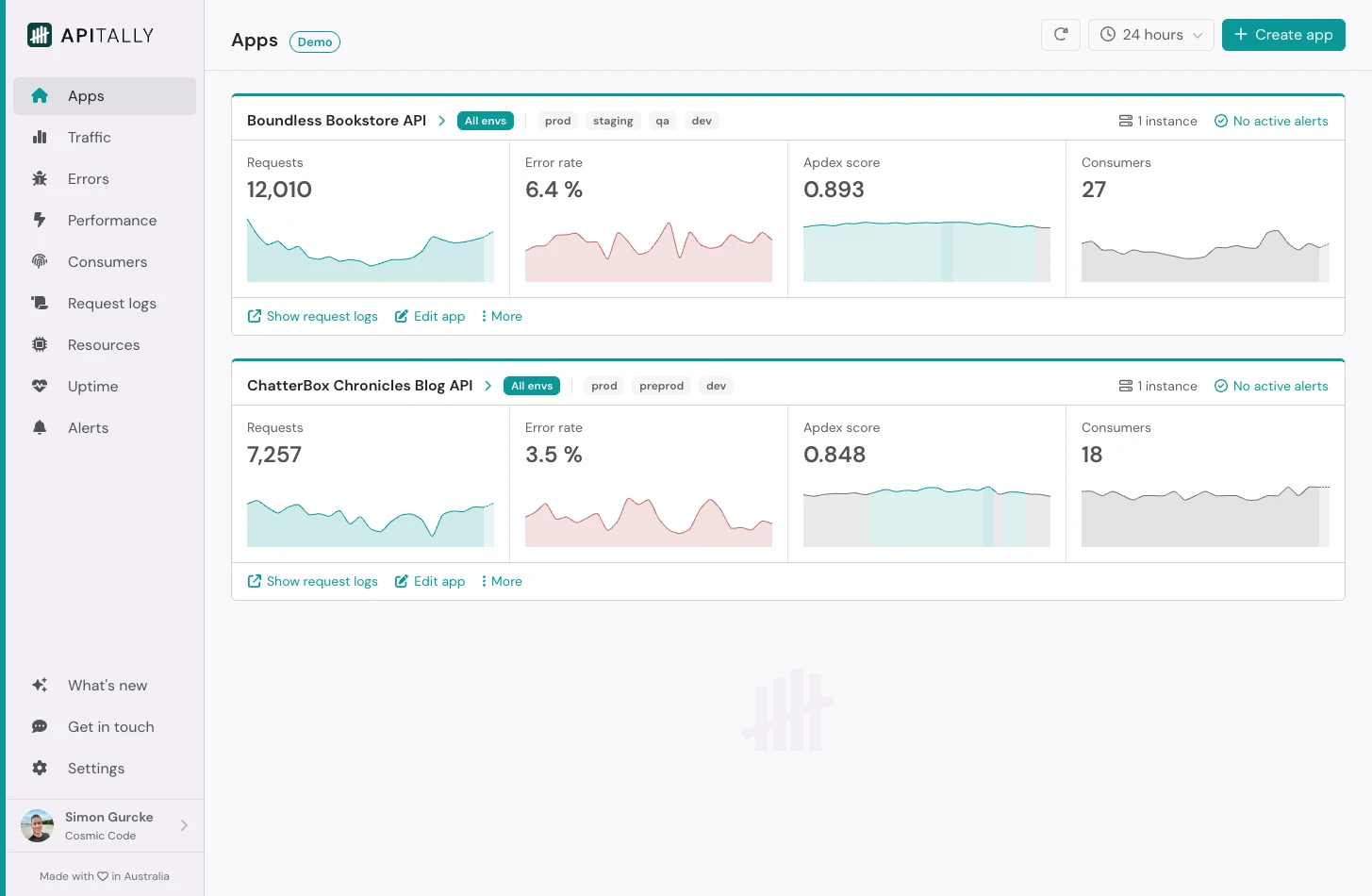 When you open the Apitally dashboard, you first land on the Apps page.
Here you see an overview of key API metrics for all your applications, including sparkline graphs that help you quickly identify unexpected spikes or drops.
Clicking on a metric or graph takes you to the relevant dashboard with more details.
You can also create, edit and delete apps on this screen.
When you open the Apitally dashboard, you first land on the Apps page.
Here you see an overview of key API metrics for all your applications, including sparkline graphs that help you quickly identify unexpected spikes or drops.
Clicking on a metric or graph takes you to the relevant dashboard with more details.
You can also create, edit and delete apps on this screen.